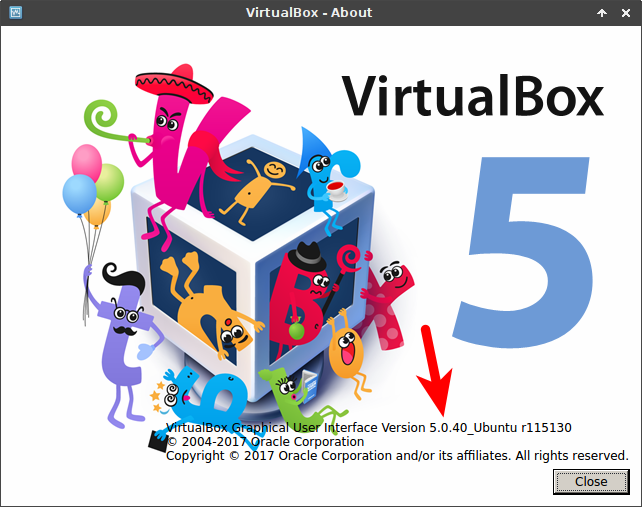UPDATE 07/2021: At the time of this update this Article is 3 Years old, A lot has happened in the Ansible Space, and I would no longer recommend the Methods described here. If you are interested in testing your Ansible roles and a better development experience, check out Molecule!, that said, please feel free to read this article anyway, maybe you can get something out of it ^^. Thank you.
Vagrant is a tool used for building, destroying, recreating and managing virtual machines and development environments with a focus on automation, combined with the Ansible Provisioner it can be used for testing and developing Ansible Playbooks and roles.
In this I article describe why and how I use Vagrant for testing while developing new Ansible roles and how you can make your live a little easier with Vagrant and Ansible.
If you are already familiar with the baisics of Vagrant and want to jump right to the Juicy bits you can skip over to here.
Why use Vagrant for testing and development?
Vagrant is a platform independent way for spinning up and managing virtual machines and development environments.
By using Vagrant other people are able to quickly spin up a local virtual machine environment that looks and behaves just like yours, as a result the works for me issues are becoming less, Vagrant can also be used to quickly destroy and rebuild virtual machines used for development and testing and to apply Test Playbooks on them.
Destroying your multi VM development environment, recreating it and deploying a Playbook onto it can easily be done by running just two commands. vagrant destroy && vagrant up.
By doing this every so often you can ensure that your whole deployment works as intended and you are not messing with some weird state that you created while developing and testing something that did not work out.
Installing Vagrant and VirtualBox
Vagrant supports multiple providers, like VirtualBox, Hyper-V, VMware (Fusion and Workstation), Docker or libvirt (via third party Plugin), but for sake of simplicity this Article will stick to VirtualBox as it is the default provider and can be used on Windows, Linux and Mac.
First we need to install VirtualBox and Vagrant, head over to the Vagrant Download Page, download and install the Package matching your Operating System and Architecture (Ubuntu/Linux Mint users can use the Debian package).
After installing Vagrant we need to install a supported Version of VirtualBox (at the Time of this writing 4.0.x, 4.1.x, 4.2.x, 4.3.x, 5.0.x, 5.1.x, and 5.2.x. check here to ensure a specific version is supported) on most linux distributions this can be done easily via package management i.e. on Ubuntu you can run the command sudo apt install virtualbox to install VirtualBox.
You can check the version of an installed VirtualBox by starting VirtualBox and navigating the the top menu Help --> About VirtualBox.... This will open an information window that looks like this, where you can find the version of your VirtualBox installation.
If you ar on Mac, you can use Homebrew to install Vagrant and Virtualbox via brew cask install vagrant virtualbox and if you are on Windows, you can use these installers.
Basic Vagrant usage
Now that we installed Vagrant and VirtualBox it is time to test our installation to ensure everything works as expected, for that purpose we create an empty folder for our Vagrant Test and run a few Vagrant commands in it to spin up a virtual machine running Ubuntu 16.04, connect to it via SSH to ensure it works as expected and destroy it afterwards.
The
vagrant init kbi/ubuntu16.04 && vagrant upcommands will download a Image based on Ubuntu16.04 that is roughly 605 MB ins size, this might take a while, depending on your Connection.
Also the Images used in the Examples here are all built by myself and are based on these Packer Templates, you can find many different Base Images on Vagrant Cloud.
mkdir -p ~/MyProjects/vagrant-test-box
cd ~/MyProjects/vagrant-test-box
vagrant init kbi/ubuntu16.04
vagrant up
vagrant ssh -c "ip a"
vagrant destroy
So what do the different Vagrant commands do?
vagrant init kbi/ubuntu16.04 creates a Vagrantfile in your current working directory, the Vagrantfile contains the specification of your virtual machines, networks and other configurations, the Image "kbi/ubuntu16.04" will be used as the Base Image used for the virtual machine in this case.
If we would want to spin up virtual machine based on Centos 7 we could i.e. specify the Centos7 image "kbi/centos7", or if we wanted a Debian9 Machine we could specify the image "kbi/debian9".
vagrant up initializes and starts the virtual machine specified in the Vagrantfile.
If we run the command for the first time the Base Image will be downloaded and imported from Vagrant Cloud.
If you start VirtualBox now you should see the virtual machine created by Vagrant up and running.
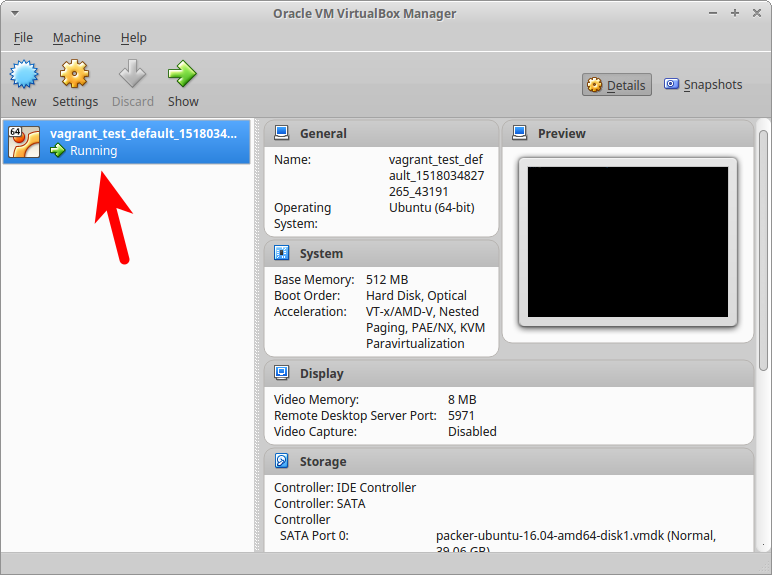
vagrant ssh connects to the virtual machine we just created. You can run commands inside the virtual machine this way or pass them via the commandline Option -c i.E. vagrant ssh -c "ip a" to show the Result of the ip a command directly.
vagrant destroy is finally used to destroy the virtual machines created with Vagrant. To rebuild your machine you just need to run the vagrant up command again.
Vagrant supports a lot more Commands for managing your virtual environments i.e. for managing snapshots or for pushing files onto virtual machines, to get a full list of all supported commands run the command
vagrant list-commands. Also if your Vagrantfile contains multiple Boxes you can pass a virtual machine name to almost all commands to only affect a single Box, i.e.vagrant destroy db01would only destroys the virtual machine nameddb01and leaves the other virtual machines and resources intact.
Bringing Ansible into the mix
Now that we know the basics of Vagrant lets take a look at the Vagrantfile and ad the Ansible Provisioner to the mix.
Creating a Vagrantfile with the vagrant init kbi/ubuntu16.04 command results in a Vagrantfile containing the following Configuration (comments stripped):
# -*- mode: ruby -*-
# vi: set ft=ruby :
Vagrant.configure("2") do |config|
config.vm.box = "kbi/ubuntu16.04"
end
Vagrant.configure("2") do |config| starts the Vagrant configuration block and specifies that the Vagrant version 2 is used, this is default for all Vagrantfiles and we don't need to mess with that line. The second line config.vm.box = "kbi/ubuntu16.04" specifies the Base Image used for the Creation of the virtual machine and the last line,
end closes the configuration block started on the first line.
This Vagrantfile can only be used to spin up a single virtual machine based on the kbi/ubuntu16.04 Base Image, we could use this machine with Ansible by targeting it by its IP Address but this would be inconvenient as the IP address changes every time we rebuild the Box with vagrant destroy && vagrant up.
Instead we can create a Playbook that gets provisioned onto the vagrant box automatically whenever it is freshly built via vagrant up or when we run the vagrant provision command.
For that we add a provision section to our Vagrantfile and specify a Playbook.
# -*- mode: ruby -*-
# vi: set ft=ruby :
Vagrant.configure("2") do |config|
config.vm.box = "kbi/ubuntu16.04"
config.vm.provision "ansible" do |ansible|
ansible.playbook = "playbook.yml"
end
end
For demonstration purpose we create this very basic playbook.yml inside the working directory:
---
- hosts: all
tasks:
- debug:
msg: "Hello World"
Whenever we run vagrant provision now, the Ansible provisioner will be applied, and thus the playbook.yml will be provisioned onto the virtual machine. The same will happen whenever we create the virtual machine with vagrant up.
The Ansible Provisioner is not the only available provisioner, we could also use the Shell provisioner to run shell commands every time the Box gets provisioned or other configuration managers like Puppet.
Now that we know how to integrate Ansible into Vagrant we can start playing around by expanding our playbook.yml. In example we could add more tasks, variables or include roles and start provision them onto the virtual machine in a automated and reproducible way.
Testing Ansible roles with Vagrant
Ok so how can we use Vagrant and the Ansible provisioner to develop and test Ansible roles?
For demonstration purpose we will create a simple role that does the following:
- installs Apache2
- deploys a simple Hello World Site
To spice things up a little, we will create our role so it works both with Ubuntu and Centos so we have to take the differences between the two into account.
Our tests should do the following:
- provision the role onto a VM running Ubuntu 16.04
- provision the role onto a VM running Centos7
- test if the Hello World site can be accessed locally
Setup a new role with a Vagrant based test
First we will set up our environment
ansible-galaxy init hello-world
The first command creates a skeleton for the hello-world role which looks like this:
.
└── hello-world
├── README.md
├── defaults
│ └── main.yml
├── files
├── handlers
│ └── main.yml
├── meta
│ └── main.yml
├── tasks
│ └── main.yml
├── templates
├── tests
│ ├── inventory
│ └── test.yml
└── vars
└── main.yml
This is a good starting point for our new role, now wee need to create a Vagrantfile inside the hello-world/tests directory. For that we run the command vagrant init to create a basic Vagrantfile.
cd hello-world/tests
vagrant init
We will then replace the content of the generated Vagrantfile with this:
# -*- mode: ruby -*-
# vi: set ft=ruby :
Vagrant.configure("2") do |config|
boxes = [
{ :name => "ubuntu-hello-world-box", :box => "kbi/ubuntu16.04" },
{ :name => "centos-hello-world-box", :box => "kbi/centos7" }
]
boxes.each do |opts|
config.vm.define opts[:name] do |config|
config.vm.box = opts[:box]
if opts[:name] == boxes.last[:name]
config.vm.provision "ansible" do |ansible|
ansible.playbook = "test.yml"
ansible.limit = "all"
end
end
end
end
end
Ok, this looks a little more complicated than the Basic Example shown in the beginning so lets break it down a little.
First we define a list named boxes containing the basic Informations of our virtual machines, the name and the Base Image used for the Box.
boxes = [
{ :name => "ubuntu-hello-world-box", :box => "kbi/ubuntu16.04" },
{ :name => "centos-hello-world-box", :box => "kbi/centos7" }
]
...
After that we have a Loop that iterates over the boxes list and creates the virtual machines,
boxes.each do |opts|
config.vm.define opts[:name] do |config|
config.vm.box = opts[:box]
...
end
end
and if the last box has been built, the Ansible Provisioner is told to Provision the Playbook test.yml onto all hosts.
...
if opts[:name] == boxes.last[:name]
config.vm.provision "ansible" do |ansible|
ansible.playbook = "test.yml"
ansible.limit = "all"
end
end
...
This rather complicated loop method is used, so we can ensure that the Ansible provisioning is only run once, and only after the last machine has been built.
For the provisioning to work we need said test.yml to contain a valid Playbook, in our case the test.yml Playbook must look like this:
---
- hosts: all
become: yes
roles:
- ../../.
If you run
vagrant uporvagrant provisionfrom inside the tests directory, this Playbook will include thehello-worldrole by using the relative path../../.and provision it onto the virtual machines.
From now on we can add Stuff to our hello-world role and test the provisioning on both Ubuntu16.04 and Centos7 by running the vagrant provision command or if we want to, we can easily recreate the Whole environment by running the two commands vagrant destroy and vagrant up sequentially.
If you just wanted to run the provisioning on a specific VM you can pass the name of that VM to the provision command like this vagrant provision ubuntu-hello-world-box or vagrant provision centos-hello-world-box.
Developing the hello-world role
In this Section we will start developing the role, and I encourage you to run the Vagrant command vagrant provision after every change you made to the role, this way you will see whenever something is not working as expected. Naturally if you copy and Paste the Snippets correctly, the provisioning will probably not fail, so i encourage you to type the snippets by hand and add Errors deliberately from time to time, to see how vagrant provision behaves when it encounters a problem with the role.
disclaimer:
This role is kept as simple as possible for Demonstration purpose, if you need examples for Apache2 role take a look at the available roles in the Ansible Galaxy.
First we need to add tasks to our role that install the packages needed for Apache2. The Problem is that Ubuntu and Centos use different package management systems and the packages that must be installed are named differently.
To work around this Issue we will create two tasks, one for each target distribution and add conditions to them which will ensure they are only run on the correct platform.
On Ubuntu the Apache2 package is named apache2 and the on Centos it is named httpd.
The package management module used for Debian based distributions, like Ubuntu, is apt and the package management module used for RedHat based distributions, like Centos, is yum.
Create these two tasks in the hello-world/tasks/main.yml file...
---
- name: Install Apache2 packages on Redhat based Systems
yum:
name: httpd
state: installed
when: ansible_os_family == "RedHat"
notify: restart httpd
- name: Install Apache2 packages on Debian based Systems
apt:
name: apache2
state: installed
when: ansible_os_family == "Debian"
notify: restart apache2
... and add the specified handlers in hello-world/handlers/main.yml
---
- name: restart httpd
service:
name: httpd
state: restarted
enabled: yes
- name: restart apache2
service:
name: apache2
state: restarted
enabled: yes
These tasks ensure the Apache2 packages are installed correctly on either a Debian or RedHat based System and the handler ensure that the Service gets restarted and enabled when the package is installed.
You can easily test this by running vagrant provision inside the tests directory.
Next we want to deploy our Hello World site.
For that purpose we will create a Jinja2 template named hello.html.j2 with the following content in the templates directory.
hello-world/templates/hello.html.j2
<!DOCTYPE html PUBLIC "-//W3C//DTD XHTML 1.1//EN" "http://www.w3.org/TR/xhtml11/DTD/xhtml11.dtd">
<html>
<head>
<title>Hello World</title>
</head>
<body>
<h1>Hello World on {{ ansible_distribution }}</h1>
</body>
</html>
And add the task, to deploy the template, to the hello-world/tasks/main.yml
- name: Deploy the Hello World site
template:
src: hello.html.j2
dest: /var/www/html/hello.html
That is all there is to our role, three tasks, two handlers and a template, to clean things up a little we delete some of the skeleton directories and Files created by the ansible-galaxy init command inside the hello-world directory.
rm -r defaults files meta vars
Before we call it a day though, we should destroy our vagrant environment and rebuilt it from scratch, to make ensure the provisioning works.
vagrant destroy
vagrant up
Okay, so The provisioning does not result in errors, that is great news, but we did not actually function test the Apache2 Server and Hello World site. For that want to add a few Task to our test.yml Playbook that check just that.
The new test.yml could looks like this:
---
- hosts: all
become: yes
roles:
- ../../.
tasks:
- name: Flush the Handlers
meta: flush_handlers
- name: HTTP Check if hello.html exists
uri:
url: http://127.0.0.1:80/hello.html
register: http_response
- name: Debug output
debug:
msg: "{{ http_response }}"
- name: Check the Statuscode of the http_response is 200
fail:
msg: Something went wrong :/
when: http_response.status != 200
Okay, now Tear down the Vagrant environment again and Rebuild it one more time to actually see the Function tests succeed.
vagrant destroy
vagrant up
And just to ensure that our role is idempotent, run vagrant provision, no changes should be made on the second run.
Now that you have learned the basics of how Vagrant can be used in the Ansible role development process, lets try to extend our Vagrantfile a little and add a Debian Machine to the Mix. For that you only need to add another item to the boxes List containing the Name of the new box,as well as the Base Image that should be used.
boxes = [
{ :name => "ubuntu-hello-world-box", :box => "kbi/ubuntu16.04" },
{ :name => "debian-hello-world-box", :box => "kbi/debian9" },
{ :name => "centos-hello-world-box", :box => "kbi/centos7" }
]
If you now tear down and rebuild the Vagrant environment, Vagrant will spin up three virtual machines and apply the role, as well as a basic function test, to all of them.
Sourcecode on GitHub
You can find the code for the two examples used in this article on GitHub,
Feel free to clone fork, and do whatever you want with the repository.
If you have other great examples, you can even enhance it by sending a PR.
Reading and learning material
I encourage you to play around with what we have built so far, break it, this way you will quickly discover how useful testing the role via vagrant can be i.e. you could add Suse Linux to the distributions the role should be tested on. this will surely break, as Suse Linux uses another package management system entirely.
Vagrant in combination with Ansible can be used in multiple ways, this article merely scratches the surface of what is possible, I recommend you visit the following Links if you want more Information on the Topic.